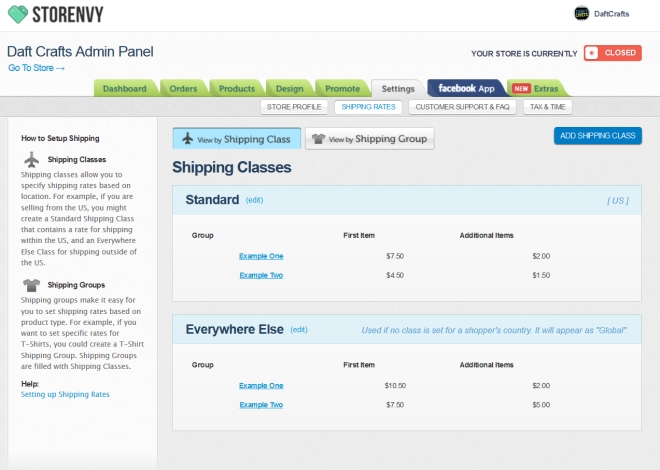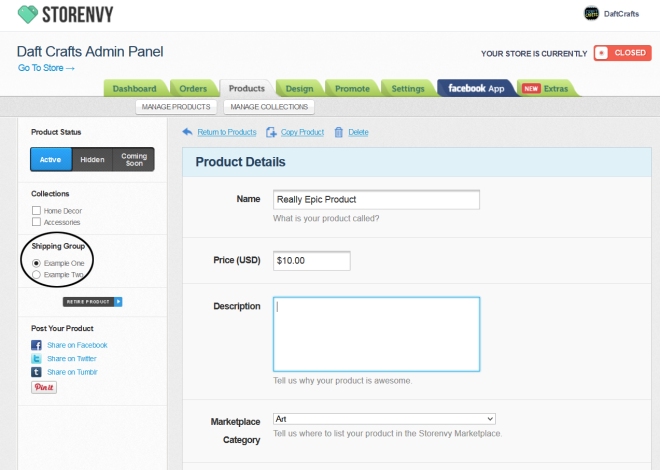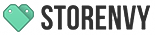How to set up shipping groups & classes
Hey guys! Today I’m coming at you with a tutorial for setting up your shipping rates on Storenvy! This can be a little confusing for new sellers or people transitioning from Etsy to Storenvy. Unlike Etsy, the shipping rates are not based on weight but on product class – but if you know how much products in this class weigh, it’s super easy to set up! IE – if your necklaces all weigh about X amount, set up that class to charge that amount, and so on! You can use USPS.com to get current postage rates for weights.
First off, to get to your shipping menu go to your Storenvy admin panel. Click settings, then from the drop down menu, select shipping rates. There are two options – Shipping Classes and Shipping Groups. Shipping Classes are for what COUNTRY the package is going to. Shipping Groups are for what PRODUCT you are charging shipping for. Let’s start with Shipping Classes.
There are two classes for shipping – Standard which is default set to USA and Canada, and Everywhere Else, which is for every country NOT listed under Standard. On this page, you can see your rates for all your Shipping Groups for each Shipping Class.
Let’s start setting up our classes. You can adjust which countries fall under Standard and Everywhere Else by clicking the little edit button next to the shipping class title. The best way to set this up if you sell in the USA is to only select USA for Standard, so that all international orders are charged the Everywhere Else rates. Once this is completed, you have finished setting up your Shipping Classes!
To set your rates, click the View by Shipping Group button at the top and click “Add Group”. I find titling it whatever product will fall into this group (IE, earrings) makes it really easy to keep track of all your groups/rates. After you title your product, set the standard shipping cost for the individual item in the top left box. In the “Additional Item” box, you will set the price that will be charged for any additional items added to the order. To find out how much your products will cost to ship, use a kitchen scale to weigh them with any packaging materials you use & use that weight against the USPS current rates by weight to gauge how much you will need to charge per item to ship, and how much each additional item will cost based on how many ounces of weight it adds to the package. Create an average price for additional items.
Below that, set your “Everywhere Else” rates for international orders. There is no way to opt out of international orders on Storenvy at this time, so most sellers charge a flat international rate and refund any overages after shipping the product.
*Note: When buyers select multiple items, Storenvy always uses the highest shipping group! Keep this in mind when setting your “Everywhere Else” rates so you don’t overcharge for postage!
Ta-da! You’ve set up your shipping classes and shipping groups.
Now, the final step to setting up shipping for your products is to head over to your product page, and in the left hand side bar, select which shipping group each product will fall into. When you create a new item on Storenvy, it automatically puts it in the top shipping class, so you will need to do select the proper Shipping Group every time you list an item.
Let’s review: When buyers select this product that live in the USA, they will be charged the amount of shipping you set for Standard shipping rate in this Shipping Group. (In this example, $7.50) If they add an additional item, they will be charged $9.50 total, because we have our Additional Item rate for Standard set for $2. If they add another item to the cart, their total goes up to $11.50, and so on.
If they select the product and they live outside the USA, they will be charged the Everywhere Else shipping rate for this Shipping Group, and likewise, for every item they add they will be charged the Additional Item shipping rate you set.
If you prefer an animated guide, Storenvy also created a video a few years ago that walks you through the process step by step.
(Visited 17,469 time, 1 visit today)