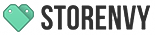Creating your own sale events
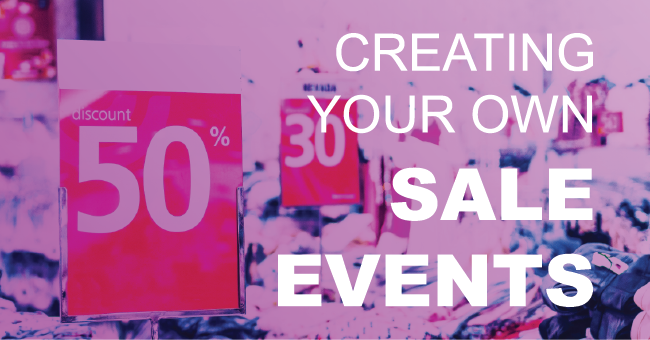
We all know that having a sale is a great way to increase interest in and drive traffic to your store. Creating a sale or one time promotion for either of your Storenvy stores is super easy. In this post I’ll show you how to combine Product Collections and Super Discounts to create a sale that you can promote on your Marketplace or Storefront store.
First we’ll need to make a Collection and add some products to it. To create a product collection log into your Storenvy store admin and navigate to the Products tab. From there click Manage Collections from the header.
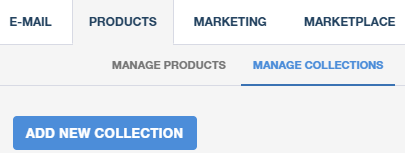
I want my sale to be rad so I’m going to call my sale The Super Duper Sale!!!, with extra exclamation marks just to make it fun.
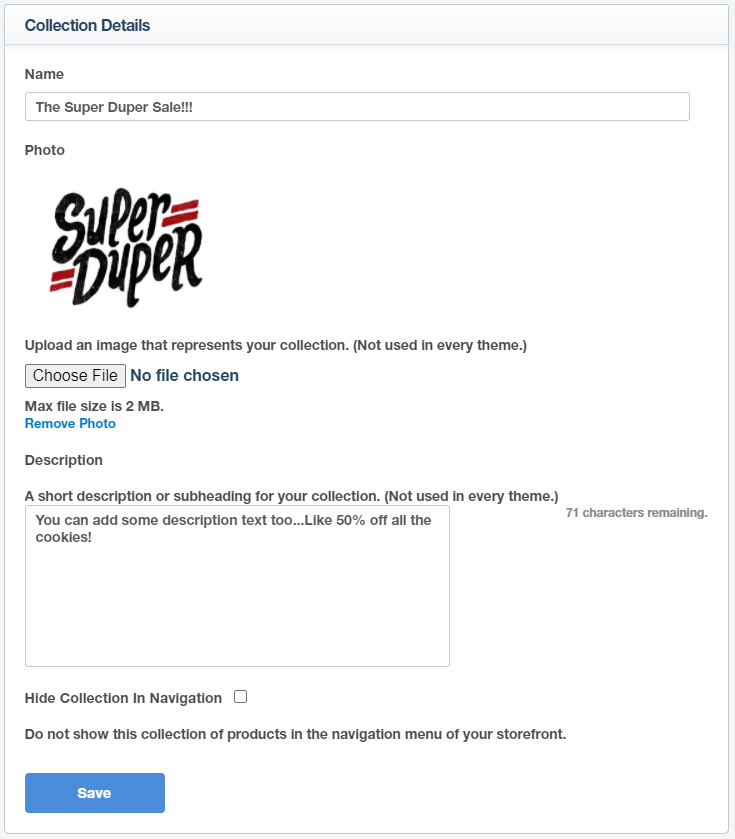
Select all the products you want to be included in your sale then hit the save button.
Next we need to create a Super Discount promotion and associate it with our new collection. To do that you’ll have to go to the Marketing tab in your Storenvy admin.
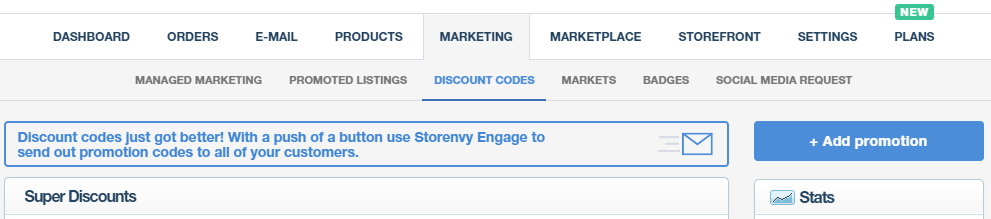
Once you are on the Marketing tab you can create a new promotion or use an existing one. For this exercise I’ll go ahead and create a new one.
To keep things nice and tidy I’m going to name the promotion the same as the collection. Any of the promotion types will work for this type of setup. I’m creating a super awesome sale and I really want to give shoppers a deal so I’m going to make this promotion a 50% off deal.
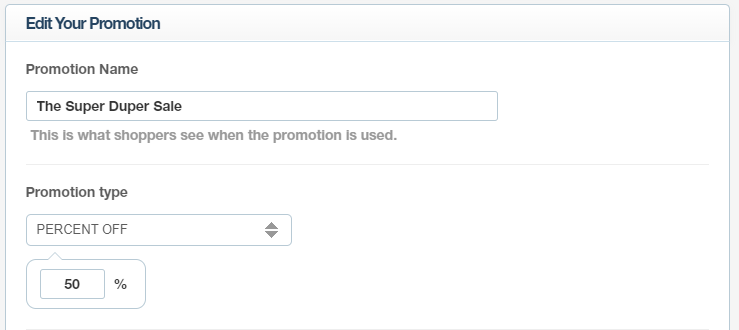
I want the discount to automatically apply so I’ll check that off. I could create a discount code, which I could give out when promoting the sale, but I want anyone shopping my store to be able to have this deal.
If this were a limited time event, a store anniversary sale for example, then I could set a date for the promotion to expire. I don’t need to do that now so I’ll set the expiration date to never.
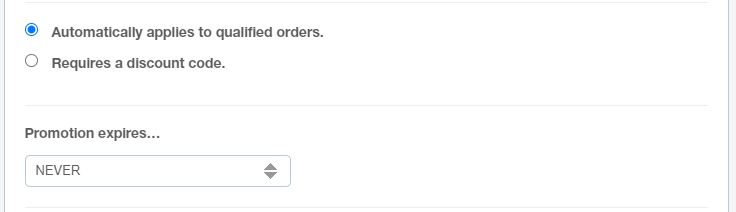
I don’t need a minimum purchase amount for this promotion so I’ll let that remain 0.00. And lastly I want this promotion to apply to all the products in the Super Duper Sale Collection
Products that are added to a % off or Dollar off promotion will display an On Sale flag on their search tiles and on the product pages. The original price will also show with a strike-through and the new price will be displayed.
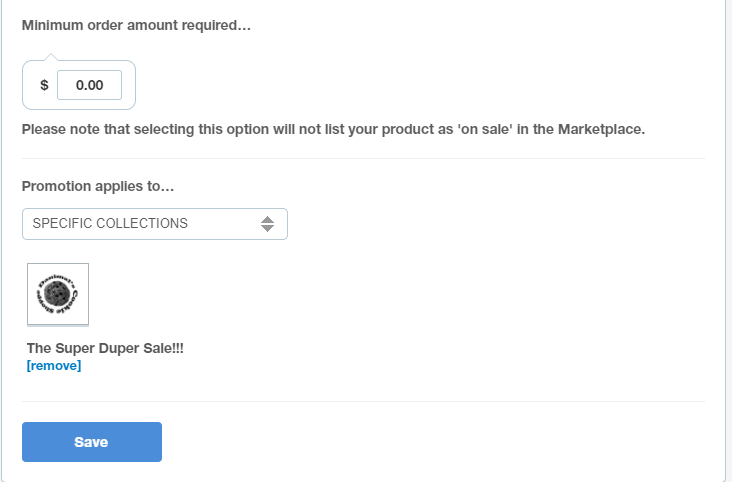
Now that we’ve created this sale we have to promote it. These days it’s pretty easy to post a link to your collection or store on social media. There are ways to promote your sale within your store as well.
On the Discount Codes page of the Marketing tab, the same place where you made your promotion, there is a tool called Featured Promotion. You can use this to place a banner on your Storefront store that will inform shoppers about the deal.
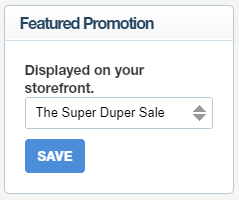
Additionally you can make the products from this or any collection be the first products shoppers see when they enter your store. To do this we need to update the Featured Collection attribute on the Storefront > Theme page. It’s near the bottom of the page.
You may find it helpful to update the number of products shown per page if you have many products in your collection.
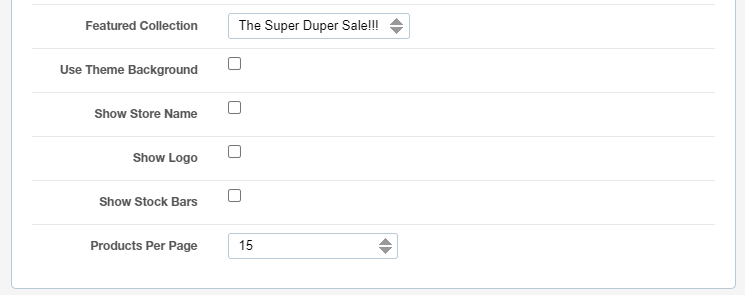
And that’s it. We’ve created a product collection and a super discount promotion and now we have your own sale event that we control. The only thing left to do now is promote it. Check out our other posts for tips on running your store, promoting your products, your brand, and more.